Step-by-step Integration
To begin the integration process, please refer to the detailed step-by-step instructions provided here.
The accompanying diagram illustrates the workflow and highlights the essential steps necessary to successfully complete your integration, for which you will need to utilize our SIGN FR.
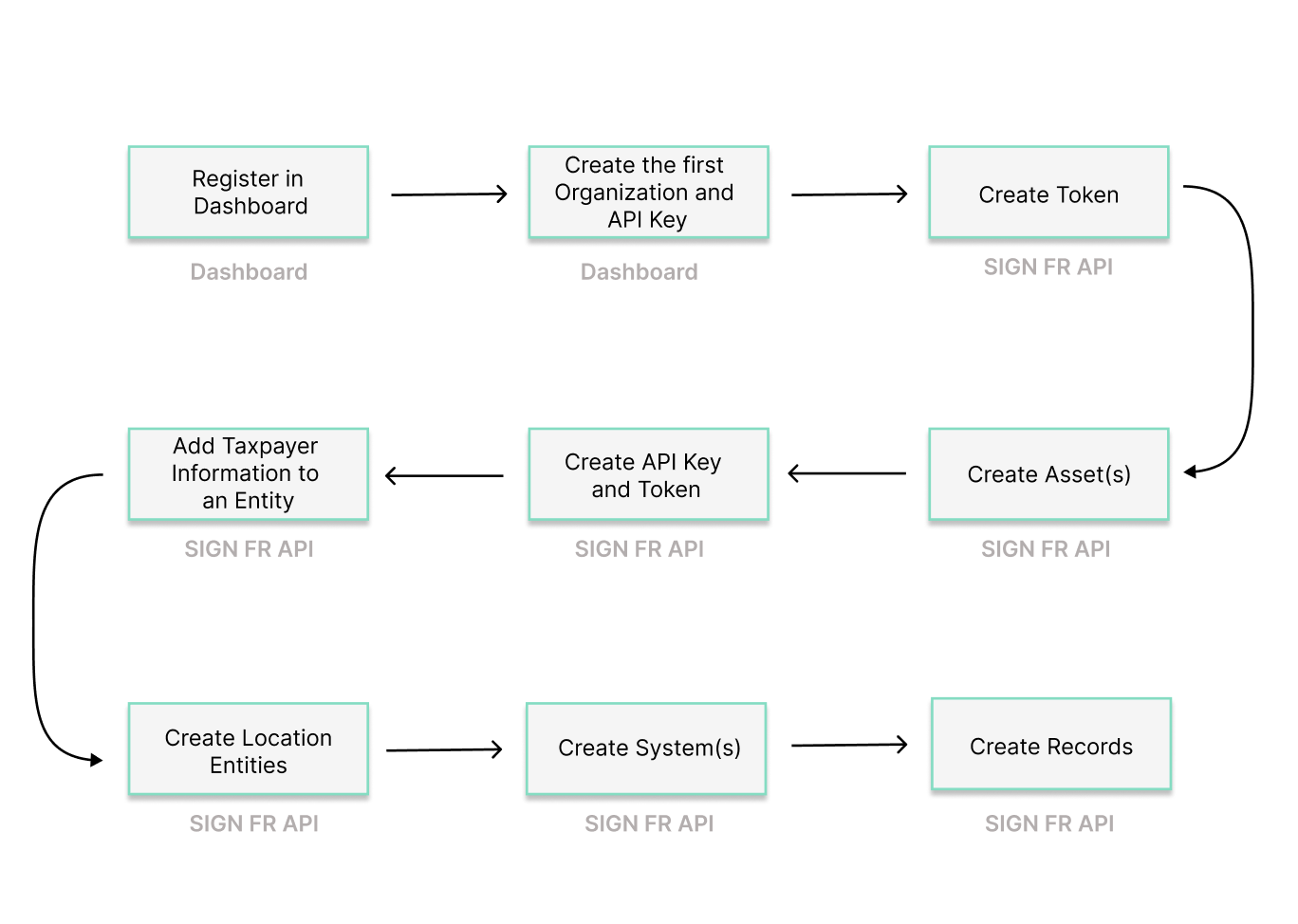
Step 1: Registration
Begin by registering on the Dashboard.
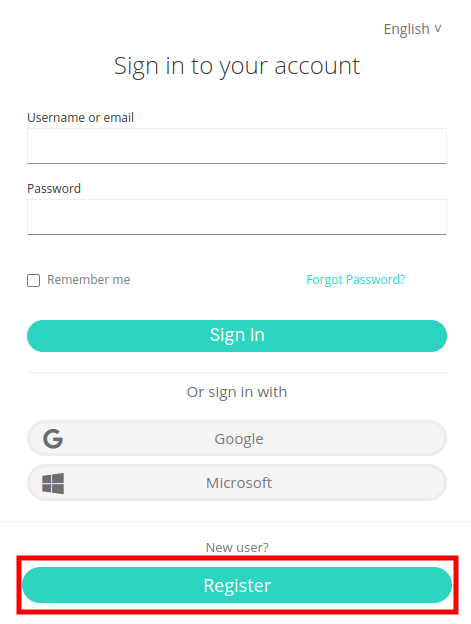
Creating a fiskaly account is the first step, after which you can proceed with setting up the first organizational structure for your business and generating your API Key.
Take a look at our video for a step-by-step explanation on how to set up your account and first organization.
Step 2: Creating your first organization
Continue with creating your first organization using the Dashboard. This organization will represent the POS provider or retailer with its own POS system.
Step 3: API Key generation
The next step is to generate an API Key for your organization via the Dashboard. This API Key and Secret pair is required to create your first Asset of type UNIT (Step 5).
Note that API Keys generated in the TEST environment will create TEST resources, while those from the LIVE environment will create LIVE resources. For further details, refer to our article on TEST and LIVE environments.
Starting from the next step, you will be utilizing our SIGN FR API.
Step 4: MANAGEMENT - Creating a Token
Begin using the SIGN FR API through the createToken endpoint. You will need to create a token to authenticate for the next steps.
Step 5: MANAGEMENT - Creating an Asset (Organizational Structure)
Continue with creating an Asset of type UNIT through the createAsset endpoint. You will need to create one Asset UNIT for each of your taxpayer representations.
When creating your first Asset of type UNIT, ensure it is associated with the UUID of the first organization you created via the Dashboard. To do this, use the token generated from the API keys created in the first organization. This reflects the hierarchical structure where the UNIT is nested under the first organization.
Step 6: MANAGEMENT - Creating a Subject
Create a Subject of type API_KEY through the createSubject endpoint. The connection between the Asset UNIT and the API Key is established via the X-Scope-Identifier(using the id of the newly created Asset).
Step 7: MANAGEMENT - Creating a new Token
Next, create a token that will be used to create resources within the corresponding Asset UNIT.
Step 8: OPERATION - Creating an Entity (Taxpayer representation)
Now you’re ready to start creating the operational parts required for fiscalization in France. In order to do so, use the createEntity endpoint to create the representation of a Taxpayer as follows:
- You will need to set the Taxpayer as an Entity of type Company (business) or Individual (self-employed/sole trader). In both cases, the
nameand theaddressmust be provided. - Within the French
fiscalizationinformation, the following taxpayer data must be provided:tax_id_number: French company identification number (SIREN number) issued by INSEE,credentials: French fiscalization credentials.
Once you create an Entity, either of type Company or Individual, its state will be set to ACQUIRED. In order to be fully functional, the state has to be updated to COMMISSIONED using the updateEntity endpoint.
Step 9: OPERATION - Creating a Location Entity
For each operating business location, you need to create an Entity of type Location via the createEntity endpoint.
When you create an Entity of type Location, its state is initially set to ACQUIRED. In order to proceed, you need to change the state to COMMISSIONED using the updateEntity endpoint.
Step 10: OPERATION - Creating a System (POS representation)
The createSystem endpoint allows you to create an abstraction of every device you use to issue receipts. This means that every cash register or point of sale needs to be provided as a new System in SIGN FR. For this, the System type FISCAL_DEVICE must be selected.
- A System will be connected to an already created Entity (whether it is of type Company or Individual, or a specific Location if different from the legal address).
- For each device, you will need to provide product information such as MPN, brand, and the date of usage start, along with the software name and version installed on the device. This information ensures proper tracking of which device is performing fiscal transactions.
When you create a System, its initial state is set to ACQUIRED. In order to create Records, its state must be updated to COMMISSIONED using the updateSystem endpoint.
Step 11: OPERATION - Creating a Record
Creating a Record in SIGN FR will in most cases require two subsequent calls:
- Part A)
INTENTION- right at the beginning of the sale process - Part B)
TRANSACTION- directly after the payment process
Transaction Operation
PART A) IntentionFor each business operation of type RECEIPT carried out in the cash register or POS, createRecord endpoint of the SIGN FR API will be used in two calls: the first to record the intention of starting a transaction, and the second to provide the transaction data.
A Record of type Intention will contain the following information:
- Association with a System that will carry out the transaction.
- Operation of type
Transaction: This means the operation the System intends to perform is recording a transaction.
The final step to issue a compliant receipt in France is to make another call to the createRecord endpoint, indicating a Record of type Transaction.
Any Transaction document will be associated to the internal identifier of an already created Record of type Intention, and can contain details for training purposes (documents issued in training or test mode).
The Transaction can be used to carry out one of the following operations in France:
RECEIPT: This operation contains all the required information for the creation of a Sales commercial document in France:- Document information such as number, activity code (if applicable), transaction date and total amounts of the document (including and excluding VAT)
- Information of each entry or line item sold in the operation:
- Identification of a Sale
- Description
- Indication if it’s a good or service
CORRECTION: This operation type is used to represent any return process carried out. It contains the same data as an operation of typeRECEIPT, and additionally:- Reference
idto an already created receipt (original transaction document)
- Reference
CANCELLATION: This operation is used to invalidate an entire transaction. For this, theidof a previously created record needs to be provided.
Additional Operations
In addition to the standard Intention → Transaction flow, SIGN FR supports the following operations:
- DUPLICATE
- EXPORT
- EVENT
These operations are created as a Record of type Intention (with operation DUPLICATE, EXPORT, or EVENT) and do not require a subsequent Transaction call. They enable additional POS activities to be signed, journaled, and archived beyond the standard transaction flow.
In all cases, once the record is properly created, the data will be signed, journaled, and archived to fulfill the three key fiscal obligations in France.